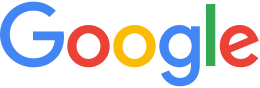Set up HTTPS¶
If you have set up SSL/HTTPS configurations on your GEE server, you can also set up a secure Fusion server for your browser-based maps.
Warning
The following procedure is applicable only to release 4.x and previous versions of GEE. For GEE release 5.x, see Configure GEE Server 5.1.0 for SSL/HTTPS.
To set up an HTTPS virtual server for Fusion:
Verify that you have already set up SSL/HTTPS configurations on your GEE server.
Create an HTTPS-compatible virtual server:
geserveradmin --stream_server_url http://myserver.org --server_type stream --addvs https_2d --vstype map --vscachelevel 1 --vsurl https://myserver.org/mymapCopy and save the
Includestatement fromgeserveradmin. Later, you will add that to the configuration file. It will look something like:Include conf.d/virtual_servers/runtime/mymap_runtime- Copy a configuration file from the
examplesfolder:cp /opt/google/share/gehttpd/examples/ /opt/google/gehttpd/conf.d/virtual_servers/https_mymap.location - Edit the
https_mymap.locationfile, insert theIncludestatement you copied and saved, and update the LOCATION tags to the real virtual server:r...@fusion.localhost.org:/opt/google/gehttpd/conf.d/virtual_servers # cat https_2d.location # This is an example of a location-based map virtual server # Substitute appropriate values in the following variables # 1. <LOCATION> : The new location name. # 2. <VS_NAME> : The virtual server name used to create the virtual # server with geserveradmin RewriteRule ^/mymap$ /mymap/ [R] RewriteRule ^/mymap/$ /maps/fusionmaps_local.html [PT] RewriteRule ^/mymap/mapfiles/(.*)$ /maps/mapfiles/$1 [PT] <Location "/mymap/*"> SetHandler gedb-handler Include conf.d/virtual_servers/runtime/https_2d_runtime SSLRequireSSL SSLVerifyClient none </Location>
- Modify the
/opt/google/gehttpd/conf/extra/httpd-ssl.conffile so that the/opt/google/gehttpd/conf.d/virtual_server/https_2d.locationfile and the virtual server are loaded by the HTTPS/443 virtual host and not the HTTP/80 virtual host:(vi /opt/google/gehttpd/conf/extra/httpd-ssl.conf...) <snip> ... <VirtualHost _default_:443> # General setup for the virtual host DocumentRoot "/opt/google/gehttpd/htdocs" ServerName myserver.org:443 ServerAdmin administra...@myserver.org ErrorLog "/opt/google/gehttpd/logs/error_log" TransferLog "/opt/google/gehttpd/logs/access_log" Include conf.d/virtual_servers/https_2d.location ... <snip>
- Edit the HTTP/port 80 virtual host to load only the HTTP-available virtual servers:
(vi /opt/google/gehttpd/conf.d/gemodules.conf) - Comment out the
Include .. *.locationline and manually list the included location files so that thehttps2d.locationfile is excluded:LoadModule gedb_module /opt/google/gehttpd/modules/mod_gedb.so NameVirtualHost *:80 <VirtualHost *:80> # You should specify a ServerName in each VirtualHost declaration # to avoid unnecessary DNS lookups. # For example, ServerName www.mycompany.com # Redirect the home page to display the GE logo Include conf.d/index_rewrite Include conf.d/jkmount # Include all location-based virtual servers # Include conf.d/virtual_servers/*.location (Comment out this line.) Include conf.d/virtual_servers/default_ge.location (Add this line.) Include conf.d/virtual_servers/default_map.location (Add this line.) Include conf.d/virtual_servers/default_search.location (Add this line.) </VirtualHost>
- Save the file and restart the GEE Server software:
/etc/init.d/ geserver restartThis separates the HTTP and HTTPS virtual servers from the Apache software so that unencrypted and encrypted data can be hosted from both.
Note
The firewall blocks external port 80 / HTTP connections, but the Publisher tool must use the HTTP port to upload information, even if your system only allows this internally.
Create a Fusion server association for the new https2d virtual server. Use
http://myserver.orgfor the URL for both Stream and Search URLs, then press the Query button and select the correct https2d virtual server from the drop-down list.Save the new server association, then publish a 2D database to the virtual server.
Listing registered virtual stream servers
To avoid confusion or conflict between http:// and https://
addresses, you can use geserveradmin parameters like the
-- stream_server_url http://myserver.org option that lists
registered virtual stream servers. For example, instead of using
the geserveradmin --listvss command alone, you can use
geserveradmin --stream_server_url http://myserver.org --listvss.
Binding Apache to port 80
You need HTTP to facilitate all geserveradmin work, including
publishes, so make sure that your gehttpd.conf configuration
file lets Apache bind to port 80. You can allow internal access to
HTTP even if you block external access to HTTP ports. This lets
the Publisher tool maintain the GEE Server software while you
disallow external unencrypted data communications.