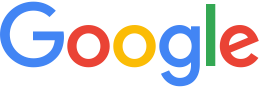Before you install GEE Server¶
Before installing Google Earth Enterprise (GEE) Server, you must configure your hardware, network, and GEE users. You should also carefully decide in advance where you want to store Fusion data and where you want to publish Fusion databases. You must provide this information during installation. The following sections provide information about GEE requirements, considerations, and best practices. Be sure to complete all of the tasks described in these sections before installing GEE Server.
Upgrading
To prevent compatibility issues, you must run the same version of GEE Server and Fusion. If you upgrade Fusion without upgrading GEE Server, you will not be able to publish to the GEE Server database.
Configuring Your Host Volumes
The best practices for naming your host volumes are:
- Network naming convention. You should use a network naming convention for any new volume that hosts Fusion or source data, whether it is initially part of a network or not, because you will almost certainly migrate to a network-based configuration eventually. Fusion requires both a network path and local name to resolve the locations of source files and related Fusion data, so changing the host volume name or path invalidates Fusion data. On a single workstation setup, the local and network paths are identical, but on a network-based configuration they are not.
- /gevol. You should use /
gevolas your volume naming convention because it is unlikely to conflict with standard Linux volume definitions. Linux systems frequently use either/vol(*)or/data(*)as the local volume definition on a new system, so using this convention for Fusion can cause name conflicts if you later switch from a single workstation to a network-based configuration. For example, if you initially define/vol1/assetsas the network location for a Fusion asset root, and you later add another workstation that has a local volume called/vol1, that workstation cannot reference/vol1/assetsthrough the network because of the name conflict with its local volume definition. (See Planning the Location of Your Asset Root for more information about the asset root.) You can avoid this conflict by using a unique naming convention for all volumes on your network (such as /vol1… /voln), but /gevolis a good choice because it is descriptive.
Configuring Multiple Storage Devices
GEE Server and the Fusion asset root, source volumes, and publish root require large amounts of disk storage space. Fusion requires about three times as much storage space as GEE Server. The storage space can be either in the form of internal disks, directly attached storage devices, network-attached storage (NAS) devices, or storage area network (SAN) devices. Typically, these devices are configured into redundant arrays of independent disks (RAIDs) and presented to the operating system as volumes. Volumes can range in size from several hundred gigabytes to tens of terabytes.
The difference between configuring a workstation with one, two, or three volumes is how you define the mount point for the source and asset volumes.
When configuring a Linux workstation, it is best practice to use the following mount point naming conventions:
Single volume
Mount the single drive to slash (/). All data (
/gevol/assets,/gevol/src, and/gevol/published_dbs) resides on that drive with the local path defined using the /gevolnaming convention.Two volumes - a small system volume and a larger data volume
Mount the small system drive to slash (
/). Mount the larger data drive to/gevol/. Source and asset data volumes can then be defined as/gevol/assetsand/gevol/src.Three volumes - a small system volume and two larger data volumes
Mount the small system drive to slash (
/). Mount the first large data drive to/gevol/assets. Mount the second large data drive to/gevol/src.More than three volumes
There are several strategies for storing very large data sets. Fusion can read from and write to multiple volumes. For more information, you can request help on our Slack channel.
It is also important to keep internal and external storage devices separated so that if your internal server goes down, it does not affect your ability to serve published data to external clients. Likewise, if your external server goes down, you can replace it and publish from the internal storage device. Perhaps more importantly, keeping your internal and external storage devices separate reduces the possibility of performance problems that could occur if you are building a large data set or if a client requests a time-consuming search.
Planning the Location of Your Publish Root
During GEE Server installation, you must specify a volume for the publish root. The publish root is the directory in which all of your published databases are stored.
If you specify a different volume than the asset root:
Whenever you publish a database, Fusion registers the database on the specified volume and then copies all of the database files to the designated volume.
For example, if you specify /gevol/assets for your asset root
and /data1/published_dbs for your publish root, whenever you
publish a database, Fusion copies all of the database files from
/gevol/assets to /data1/published_dbs (unless you allow
symbolic links during installation). Copying takes more time as
well as extra disk space.
If you specify the same volume as the asset root:
Whenever you publish a database, Fusion registers the database on the specified volume and sets symbolic links to the database files.
For example, if you specify /gevol/assets for your asset root
and /gevol/published_dbs for your publish root, whenever you
publish a database, Fusion registers the database on gevol and
sets hard links to the database files. No copying is necessary.
Setting Up GEE Users
The GEE installer automatically configures certain system users to perform background tasks at the system level. If you accept the default user names and allow the installer to create those users on your local workstation, you are implementing local authentication only. Local authentication is designed for standalone workstations only.
If you are using GEE over a network with at least two workstations, storage devices, or servers, the best practice is to use a centralized network authentication system such as LDAP, NIS, or one of the many commercially available systems.
If you use a centralized network authentication system, you must add the following users to your authentication system’s user list:
- gefusionuser
- geapacheuser
- gepguser
The primary group for all of these users is gegroup.
If you are in a multi-user environment in which multiple workstations share a common asset root on a NAS/SAN, these users must have the same UID on all devices, so you must assign them explicitly in both your network authentication system and in GEE.
Be sure to configure each GEE workstation, storage device, and GEE Server to use your network authentication system. For more information, see your network authentication system documentation.
Customizing GEE User Names
You can use customized user and group names when installing
Fusion. Specify the custom user and group names via the -u and
-g options when running the installer. The GEE Server
installer does not currently provide the option to customize user
and group names.
Deciding Which Products To Install
You do not need to install all products on all devices. Follow the guidelines below.
Development machine:
- Install both Fusion and GEE Server on the server machine that you want to use to import your source GIS data and create flyable 3D and 2D databases. A system in this configuration is typically called the “development machine” since its primary task is to build flyable databases and only a small number of users will view the flyable data for quality assurance testing.
- Install the Fusion tutorial files on the “development machine” for users who are new to Fusion or to this version of Fusion. You can also use the Fusion tutorial files to test publishing.
Production machine:
- Install only the GEE Server on the server machine that hosts flyable 3D and 2D databases. All authorized end-users will connect to this system – typically referred to as the “production machine” – to view the flyable databases. This machine must be accessible through the network from the development machine in order to publish databases.
- Users who will not have direct network access to their production machines, or users who plan to update remote systems with external hard drives, must also install the “Disconnected Publishing Add-on” for additional tools.