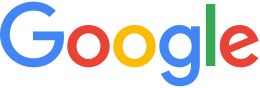Upgrade to GEE 5.x¶
You can upgrade to Google Earth Enterprise 5.x from versions 4.0.0 through 4.4.1.
Before you upgrade
We recommend you do the following before upgrading to GEE 5.x:
Confirm your hardware and software meet the minimum requirements.
Apply the latest Linux distribution software patches.
Create backups of data stored in the
/opt/google/gehttpd/folders, including display rule templates, snippet profiles, icons, virtual 2D and 3D hosts, custom KML data (including SuperOverlays), custom web pages, CGI scripts, web applications, and JavaScript or HTML files.Note
During the uninstallation/installation, contents of
/opt/google/gehttpdand other key folders are automatically backed up to:/var/opt/google/fusion-backupsThese backups are stored in aDATE.TIMEnamed folder, for example,20140310.160027/.Remove symbolic links from
/opt/google/gehttpd/to other directories.Create backup copies of any customized Apache Server configuration files, SSL/HTTPS certificates, user access lists, symbolic links to other file system directories, and files served from the Apache document root
/opt/google/gehttpd/htdocs.Move or copy portable globe files (.glb or .glm) from the default globes folder:
/opt/google/gehttpd/htdocs/cutter/globes.Run garbage collect for stream/search on the GEE server machine. This will clean all previously deleted databases in
/gevol/published_dbs;/opt/google/bin/geserveradmin --garbagecollect --server_type stream/opt/google/bin/geserveradmin --garbagecollect --server_type search
Note
GEE 5.x does not support 2D maps in the flat (Plate Carrée) projection. If you have previously built and published a map with a flat projection, these databases will be marked as invalid, and you will not be able to perform any delete, build, push, or publish actions on them.
Upgrading
To upgrade to GEE 5.x:
Stop
gefusionandgeserver.If you are upgrading from GEE 4.x to 5.x, uninstall previous versions of Google Earth Enterprise Fusion and Server.
Note
When you uninstall Google Earth Enterprise Fusion and Server, your asset root remains unchanged; none of your resources or assets are removed.
Install GEE Fusion and Server 5.x.
For GEE Server, run the following command:
sudo -u gepguser /opt/google/bin/geresetpgdbNote
geresetpgddeletes registering information about Fusion databases on GEE Server. After installing GEE Server/Fusion you will need to:- Rebuild 3D database assets; if Push is not available, then the database assets need to be rebuilt.
- Push all 3D and 2D Mercator databases. 2D Plate Carrée databases are not valid in GEE 5.0. See Web Map Service (WMS) for projection support for Plate Carrée maps.
Upgrade asset root:
sudo /opt/google/bin/geupgradeassetroot --assetroot /gevol/assetsOptionally enable cutter:
/opt/google/bin/gecutter enableStart
gefusionandgeserver.
Issues on upgrading
- If you have previously published databases that use ExampleSearch and are upgrading to 5.3.5, you must install opengee-extra. Otherwise, ExampleSearch will stop working.
- If you are upgrading from 5.3.4.1 or before to 5.3.5 and do not install opengee-extra, ExampleSearch will still show up in the search tabs page of the admin console but it will not work (due to a bug). This is fixed in 5.3.5.1 and beyond.
- None of this applies if you use the shell scripts to upgrade rather than RPMs.
After you upgrade
After upgrading:
Restore backups of data stored in the
/opt/google/gehttpd/folders, either from your own backup copies or from the backup folder automatically created during uninstallation/installation:/var/opt/google/fusion-backups.Tip
Only restore data that you have customized, including display rule templates, snippet profiles, icons, virtual 2D and 3D hosts, custom KML data (including SuperOverlays), custom web pages, CGI scripts, web applications, JavaScript or HTML files, Apache Server configuration files, SSL/HTTPS certificates, user access lists, symbolic links to other file system directories, and files served from the Apache document root
/opt/google/gehttpd/htdocs.Rebuild your 3D Fusion database assets (a minimal rebuild will be forced for terrain and imagery projects). For 2D Mercator databases, rebuilding is not required.
Note
Push is not available if rebuild is required. You will need to push each database (3D and 2D Mercator databases) to GEE Server (database will be registered on server, and updated files will be pushed), where they can then be published from the GEE Server Admin console. GEE Server supports serving imagery packets of old 2D Mercator and 3D Fusion databases.
Compatibility with Google Earth EC
GEE 5.x is compatible with Google Earth Enterprise Client (EC) and Plugin versions 7.0.1 - 7.3.x for Windows, Mac, and Linux.