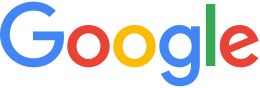Installation tips¶
Before installation
- With your development team, plan where you will place your asset root and publish root.
- Make sure you have enough disk space in your resource locations to build and publish your databases.
- Do not use a portable USB disk for the asset root or publish root because they are prone to I/O errors when reading or writing to the drive.
- Disable any auxiliary security, such as sudo blocks or sticky bits, before you install and use GEE.
- To install and administer GEE, log in as root or create a profile with root-level privileges.
- Create a user-level profile for using Fusion and publishing to the GEE Server.
During installation
- Make sure that you run both the Fusion and GEE Server installers, and that both are at the same version number.
- When prompted during installation, choose Upgrade your asset root. This ensures that the resources will work with the version you are installing.
- The GEE Server installer allows you to customize users and groups. Most use cases do not require user and group customizations – for your initial installation, use the default settings.
After installation
- After installing, switch over to your user profile; i.e.,
geeuser. Publishing or building resources under the root profile can create various permissions issues that will cause further issues later. - Go to
/opt/google/share/support, copy theGEEcheckfolder to your system’s/tmp/folder, and then run theGEEcheckdiagnostic script on your system. Review the output.txtfile for any post-install errors. - Do not modify the
default_ge,default_map, ordefault_searchstream servers. If you need to change a configuration for a virtual server, create a new one from the example files at/opt/google/share/gehttp/examples. - Complete the GEE tutorial and create the sample database for testing. It is fast to create, process, publish, and modify. If you plan to enable authentication on your installation, first make sure that everything is installed correctly by using the tutorial database. After you have verified the functionality of the entire suite (Fusion, GEE Server, and client) using the tutorial settings, enabling authentication should go smoothly.
- GEE Server is designed to have direct communications to the client. DNS must be configured correctly for it to send data and receive requests. If you are using a DNS configuration that entails an Internal/External designation for the same GEE machine, test with the internal configuration to ensure all aspects are functioning correctly, and then add external addressing settings.
- If you have chosen to automatically start daemons after installation, you should see the services starting up and you will be returned to the command prompt. If there is an error, contact GEE Support.
Learn more