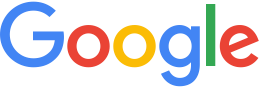View 3D databases¶
You can view your globes using Google Earth Enterprise Client (EC) or in a browser.
View a globe in Google Earth EC
Google Earth Enterprise Client lets you connect directly with your organization’s private globes. You can sign in to as many databases as you want.
To view a globe in Google Earth EC:
Launch Google Earth EC. The Select Server dialog appears.
Specify the Publish point by entering or selecting the URL or IP address of your server and database in the Server field.
For example, a Publish point of BayAreaHighways would be hosted at http://myserver.mydomainname.com/BayAreaHighways, where myserver and mydomainname are specific to your server.
Click the Sign In button.
Warning
If you have logged in to this server with Google Earth EC previously, log out, clear your cache, and log back in. For help with clearing your cache, see Clearing the Google Earth EC cache.
Google Earth EC displays your database. The Layers panel shows the terrain, imagery, and vector layers in the published database.
Learn more
Viewing 3D databases in a browser
You can view 3D globes from a browser using Preview if you have access to Google Earth Plugin and a supported browser. However, Google Earth Plugin is now deprecated and does not work in modern browsers that do not implement NPAPI.
To view your map database from Google Earth Enterprise Server:
- Log in to the Admin console of Google Earth Enterprise Server. The Admin console opens to the Databases page.
- Check the box next to the 3D database that you want to view.
- Click Preview or the Publish point of the database you selected. A new browser tab opens displaying your 3D database.
Learn more