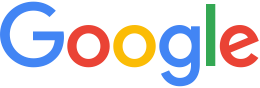Customize your Google Maps landing page¶
Google uses the Google Maps API to create a sample web application that provides a very basic way to display your Google Maps database output in a browser. The sample web application and the Google Maps API are automatically installed with Google Earth Enterprise Fusion.
Google recommends that you use the sample application to display your Google Maps data at first. After you see how it looks, you can create your own Google Maps web application that looks more like your other web applications, using the provided sample web application as a guide. Documentation for the Google Maps JavaScript API is at Google Maps JavaScript API V3 Reference <https://developers.google.com/maps/documentation/javascript/reference>.
To get started, make a copy of the sample application files
(maps_local.html, maps_google.html, fusionmaps.js, and
fusionmaps.css). Then configure a virtual host on which you
can experiment, and move the copied files to that virtual host.
When you create the Apache configuration file for the new virtual
host, change /maps/maps_google.html or
/maps/maps_local.html in the following line to point to your
copy of the example files on the new virtual host:
RewriteRule ^/default_map/+$ /maps/maps_google.html [PT]
or
RewriteRule ^/default_map/+$ /maps/maps_local.html [PT]
You can edit the rest of the sample application in whatever ways
you like, adding your own logo, branding, and so on.
Configuring the Google Maps API License Key
Google Maps supports only specific browser/operating system combinations. Even if you are using a supported browser, there are some features in Google Earth Enterprise Fusion that are not supported by some browsers on certain operating systems.
As long as you are connected to the Internet and have a license key for the Google Maps API, there is no problem (regardless of your platform), since your server contacts Google’s servers for functions that are not supported in the browser.
Note
The following procedure assumes that you have received an email from Google that contains your license key for the Google Maps API.
To configure your Google Maps API license key:
Open
/opt/google/gehttpd/htdocs/maps/maps_google.html.Locate the following line in the script:
<script src="http://maps.google.com/maps?file=api&v=2&key=abcdefg"type="text/javascript"></script>
Replace the
keyplaceholder (‘abcdefg’) with your Google Maps API license key. Your key is contained in an email sent from Google.Save the
maps_google.htmlfile.Restart the Google Earth Enterprise Server (as root):
sudo /etc/init.d/geserver restart