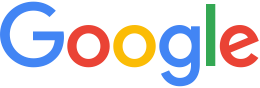Command reference¶
This article describes all of the command line tools used for
system administration in alphabetical order. If you prefer, you
can find each tool’s syntax by entering the name of the tool on
the command line with the --help option, for example:
geserveradmin --help
This article uses the following typographic conventions:
| Italic | Information that the user must supply |
| Bold | Text that the user must type exactly as shown |
| Ellipsis … | Argument that can be repeated several times in a command |
| Square brackets [ ] | Optional commands or arguments |
| Curly braces { } with options separated by pipes |; for example: {even | odd} | Lists a set of choices from which the user can select only one |
| Parentheses ( ) | Grouped items that function together |
When using insetresource in imagery and terrain project
commands below, the passed inset resource needs to be a relative
path to GEE assets folder.
geaddtoimageryproject
geaddtoimageryproject [--mercator | --flat] [--historical_imagery | --no_historical_imagery] -o projectname {[--maxlevel level | --maxleveloverride level] insetresource}…
Purpose
Adds additional resources to an existing imagery project. This tool is capable of building Mercator imagery projects for 2D databases, or Flat (Plate Carrée) imagery projects with or without Historic Imagery Support for 3D databases.
Commands
--mercator
Optional. Uses Mercator map projection for the imagery project.
--flat
Default. Uses Flat map (Plate Carrée) projection.
--historical_imagery
Optional. Uses historical imagery for the project..
--no_historical_imagery
Default. Uses normal imagery for the project.
Options
--maxlevel level
Warning
Deprecated in release GEE 5.2.5 and higher. Use
--maxleveloverride instead.
Optional. Sets the maximum level for the imagery. Uses internal Fusion scale. Deprecated because it does not match the levels specified in the Fusion UI.
--maxleveloverride level
Optional. Sets the maximum level for the imagery. Uses the imagery scale in Fusion. Matches the levels in the Fusion UI.
geaddtoterrainproject
geaddtoterrainproject [--mercator | --flat] -o projectname {–maxlevel level | --maxleveloverride level]} [--no_terrain_overlay | {--terrain_overlay --start_level level --resource_min_level level }] insetresource} …
Purpose
Adds additional resources to an existing terrain project. This tool is capable of building Mercator terrain projects for 2D databases or Flat (Plate Carrée) terrain projects.
Commands
--mercator
Optional. Uses Mercator map projection for the terrain project.
--flat
Default. Uses Flat map (Plate Carrée) projection.
--maxlevel level
Warning
Deprecated in release GEE 5.2.5 and higher. Use
--maxleveloverride instead.
Optional. Sets the maximum level for the terrain. Uses internal Fusion scale. Deprecated because it does not match the levels specified in the Fusion UI.
--maxleveloverride level
Optional. Sets the maximum level for the terrain. Uses the terrain scale in Fusion. Matches the levels in the Fusion UI.
--no_terrain_overlay
Default. make this terrain project a normal project.
--terrain_overlay
Optional. make this terrain project an overlay project.
--start_level level
Optional. the level from which to start building the terrain overlay project. start_level is an even integer between 4 and 24 inclusive.
--resource_min_level level
Optional. the threshold level that separates fill terrain from overlay terrain. resource_min_level is any integer between 4 and 24 inclusive.
geconfigureassetroot
geconfigureassetroot {--new --assetroot path [--srcvol path] | --repair | --editvolumes | --listvolumes | --addvolume | --fixmasterhost | --noprompt} [--nochown]
Purpose
To add volume definitions or edit existing volume definitions.
Tip
You must run this command as root. Except for the --listvolumes command, you must stop the fusion service before using this command and then start it again after you are done.
Example
geconfigureassetroot --new --assetroot /gevol/assets
geconfigureassetroot --new --assetroot /gevol/assets --srcvol /data1/src
geconfigureassetroot --repair
geconfigureassetroot --editvolumes
Options
--assetroot path
Path to asset root. This option is mandatory or optional in the
geconfigureassetroot commands. If optional, then the current
asset root is used if it is not specified.
--noprompt
Optional. Perform the command without prompting the user for any input. This option requires that some commands have arguments specified on the command line.
--chown
Optional. Prevents attempts by this command to fix file/directory privileges. You may consider setting this option when you do not want any prvilege settings to change as a result of reconfiguring your asset root.
Commands
--new --assetroot path
Optional. Creates a new asset root. Specify the path to the new asset root.
Note
If you omit the path, the system creates a new asset
root in /gevol/assets.
--srcvol path
Optional. Specify the path to the source volume.
--repair [--assetroot path]
Optional. Repairs various inconsistencies in the asset root (such as permissions, ownership, missing ID files, etc.). When you run this command, the tool auto-detects the problems that need to be repaired and fixes them.
Warning
Do not use this command unless you see a system message instructing you to do so.
--editvolumes [--assetroot path]
Optional. Follow the prompts to add a volume to the selected
asset root or, modify the localpath definition for an existing
volume, or to add a volume definition.
--listvolumes [--assetroot path]
Optional. List the available (configured) volumes for the selected asset root.
--fixmasterhost [--assetroot path]
Optional. Change the assetroot host entry to match the current host name. (This command corrects cases where a host name is changed after installing and configuring Google Earth Enterprise Fusion.)
--addvolume volume_name:path]
Optional. Change the assetroot host entry to match the current host name. (This command corrects cases where a host name is changed after installing and configuring Google Earth Enterprise Fusion.)
geconfigurepublishroot
geconfigurepublishroot [--path=*path*] [--allow_symlinks] [--noprompt]
Purpose
To specify the path where you want to push databases for publishing and serving with the current Google Earth Enterprise Server. Follow the prompts.
Note
You must run this command as root.
Example
geconfigurepublishroot --path /gevol/published_dbs --allow_symlinks
Commands
--path=*path*
Optional. The path to the publish root. Default value is
/gevol/published_dbs.
--allow_symlinks
Optional. Configures the publisher to accept symbolic links. Useful when the publish root is on a separate logical volume from the asset root. Default is no.
--noprompt
Optional. Perform the command without prompting the user for any input. This option requires that some commands have arguments specified on the command line. If the arguments are insufficient or the configuration fails, the program will return -1 (0 is returned on success).
Warning
Do not create more than one publish root for a single asset root. That configuration produces unpredictable or undesirable results, including the inability to push at all from that asset root. You cannot push the same database multiple times to different publish roots on the same server.
gecutter
gecutter {enable | disable}
Purpose
To enable and disable the Cutter tool. Once you have enabled the
Cutter, you launch it from the Settings menu in the GEE Server
admin console. You can also launch the Cutter directly from
http://myserver.com/cutter.
Note
The default admin security does not apply to the Cutter, so although it provides security if you try to launch the Cutter from the Admin console Settings menu, it does not block direct access to the Cutter via the URL. If you need Cutter security, you must add it separately. See Ports.
See Create Portable Globes and Maps.
Example
gecutter enable
gecutter disable
gedisconnectedclean
Warning
Deprecated in release GEE 4.4 and higher.
gedisconnectedclean [--dbpath dbpath] [--list assetroot]
Purpose
To clean a disconnected database from a disconnected mock asset root.
Example
gedisconnectedclean --dbpath /gevol/assets/Databases/MyPOIs.kdatabase
Commands
--dbpath dbpath
Required. Specify the database path to clean. This must be a
low-level path to a database directory (one of the entries in the
assetroot/dbpaths.list file). See --list command option to
find databases stored within the mock asset root.
--list assetroot
Optional. List all dbpaths currently in disconnected asset root
gedisconnectedpublish
Warning
Deprecated in release GEE 4.4 and higher. Use geserveradmin –publishdb instead.
gedisconnectedpublish [db_alias] db_name
Purpose
To publish a database on a disconnected server.
Example
gedisconnectedpublish MyPOIs
Commands
db_alias
Optional. Since db_name is the “low-level” name of the
database, db_alias allows you to enter a name that is easier to
remember, for example, Databases/SF Highways.kdabase?ver=1.
db_name
Required. The full, “low-level” name of the database you want to publish.
gedisconnectedreceive
Warning
Deprecated in version 4.0. gedisconnectedreceive is
required only when the disconnected database was sent with an
older (pre 4.0) version of Fusion.
gedisconnectedreceive --input dirname
Purpose
To copy a disconnected database from either detachable media or local storage into the mock asset root.
Example
For detachable media:
gedisconnectedreceive --input /mnt/usbdrive/SFHighways_3dDatabase_v20
For local storage:
gedisconnectedreceive --input
/gevol/src/disconnected_databases/SFHighways_3dDatabase_v20
Commands
--input dirname
Required. Specify the directory that contains the files to be copied. This is typically the mount point of a hard drive.
Note
The gedisconnectedreceive command will create an asset tree
that mirrors the asset tree of the Fusion system that built the
database.
The gedisconnectedreceive command will copy data to the mock
asset root if the input folder is on a separate volume than the
mock asset root. Links to the input folder to the mock asset
root will be created if both the input and mock asset root
folders on the same volume.
gedisconnectedsend
gedisconnectedsend [--extra filename] [--havepath dbpath] [--havepathfile file] --output dirname [--sendpath dbpath] [--sendver dbver]
Purpose
To gather all the files from a Fusion asset root necessary for a disconnected push/publish, for either publishing new databases or publishing “delta” updates.
Example
gedisconnectedsend --sendver Databases/SFHighways.kdatabase?version=2 --output /gevol/src/disconnected_databases/SFHighways_3dDatabase_v2
Commands
--extra filename
Optional. Specify an extra file to package. This is typically used to repair broken files.
--havepath dbpath
Optional. Specify which database path already exists on the target server. This must be a low-level path to a database directory and may be specified more than once.
--havepathfile file
Optional. Specify the file that contains the list of existing
database paths (copy of assetroot/dbpaths.list from the
remote server).
--output dirname
Required. Specify where to gather the files. The directory must already exist and be empty. This is typically the mount point of a hard drive.
--sendpath dbpath
Optional. Specify which database path to send. This must be a
low-level path to a database directory. You can determine this
path by entering gequery --outfilesdbver on the source
server.
--sendver dbver
Optional. Specify which database version to send. Use the
?version=... syntax. Available database versions may be found
with the gequery --versions command.
genewmapdatabase
genewmapdatabase [--mercator | --flat] ] -o databasename [--imagery imagery project] [--map imap project]…
Purpose
Creates a new 2D map database. If an imagery or map project is specified, it is added to the database. Flat or mercator databases can be created. Mercator databases can use either mercator or flat imagery projects, with mercator projects given priority if there is a naming collision. Flat databases can only use flat imagery projects.
Commands
--mercator
Optional. Uses Mercator map projection.
--flat
Default. Uses Flat map (Plate Carrée) projection.
--imagery imagery project
Optional. The imagery project to be added to the database. If the database is mercator, the imagery project can be flat or mercator, with mercator being given priority during naming collisions. If the database is flat, the imagery project must be flat.
--map map project
Optional. The map project to be added to the database.
gemodifyimageryproject
gemodifyimageryproject [--mercator | --flat] [--historical_imagery | --no_historical_imagery] -o projectname {[--maxlevel level | --maxleveloverride level] insetresource}…
Purpose
Modifies an existing imagery project.
Commands
--mercator
Optional. Uses Mercator map projection for the imagery project.
--flat
Default. Uses Flat map (Plate Carrée) projection.
--historical_imagery
Optional. Uses historical imagery for the project.
--no_historical_imagery
Default. Uses normal imagery for the project.
Options
--maxlevel level
Warning
Deprecated in release GEE 5.2.5 and higher. Use
--maxleveloverride instead.
Optional. Sets the maximum level for the imagery. Uses internal Fusion scale. Deprecated because it does not match the levels specified in the Fusion UI.
--maxleveloverride level
Optional. Sets the maximum level for the imagery. Uses the imagery scale in Fusion. Matches the levels in the Fusion UI.
gemodifyterrainproject
gemodifyterrainproject [--mercator | --flat] -o projectname {--maxlevel level | --maxleveloverride level]} [–no_terrain_overlay | {--terrain_overlay --start_level level --resource_min_level level }] insetresource} …
Purpose
Modifies an existing terrain project.
Commands
--mercator
Optional. Uses Mercator map projection for the terrain project.
--flat
Default. Uses Flat map (Plate Carrée) projection.
--maxlevel level
Warning
Deprecated in release GEE 5.2.5 and higher. Use
--maxleveloverride instead.
Optional. Sets the maximum level for the terrain. Uses internal Fusion scale. Deprecated because it does not match the levels specified in the Fusion UI.
--maxleveloverride level
Optional. Sets the maximum level for the terrain. Uses the terrain scale in Fusion. Matches the levels in the Fusion UI.
Optional.
--no_terrain_overlay
Default. make this terrain project a normal project.
--terrain_overlay
Optional. make this terrain project an overlay project.
--start_level level
Optional. the level from which to start building the terrain overlay project. start_level is an even integer between 4 and 24 inclusive.
--resource_min_level level
Optional. the threshold level that separates fill terrain from overlay terrain. resource_min_level is any integer between 4 and 24 inclusive.
genewimageryproject
genewimageryproject [--mercator | --flat] [--historical_imagery | --no_historical_imagery] -o projectname {[--maxlevel level | --maxleveloverride level] insetresource}…
Purpose
Creates a new imagery project.
Commands
--mercator
Optional. Uses Mercator map projection for the imagery project.
--flat
Default. Uses Flat map (Plate Carrée) projection.
--historical_imagery
Optional. Uses historical imagery for the project.
--no_historical_imagery
Default. Uses normal imagery for the project.
Options
--maxlevel level
Warning
Deprecated in release GEE 5.2.5 and higher. Use
--maxleveloverride instead.
Optional. Sets the maximum level for the imagery. Uses internal Fusion scale. Deprecated because it not match the levels specified in the Fusion UI.
--maxleveloverride level
Optional. Sets the maximum level for the imagery. Uses the imagery scale in Fusion. Matches the levels in the Fusion UI.
genewterrainproject
genewterrainproject [--mercator | --flat] -o projectname {--maxlevel level | --maxleveloverride level]} [--no_terrain_overlay | {--terrain_overlay --start_level level --resource_min_level level }] insetresource} …
Purpose
Creates a new terrain project.
Commands
--mercator
Optional. Uses Mercator map projection for the terrain project.
--flat
Default. Uses Flat map (Plate Carrée) projection.
--maxlevel level
Warning
Deprecated in release GEE 5.2.5 and higher. Use
--maxleveloverride instead.
Optional. Sets the maximum level for the terrain. Uses internal Fusion scale. Deprecated because it does not match the levels specified in the Fusion UI.
--maxleveloverride level
Optional. Sets the maximum level for the terrain. Uses the terrain scale in Fusion. Matches the levels in the Fusion UI.
Optional.
--no_terrain_overlay
Default. make this terrain project a normal project.
--terrain_overlay
Optional. make this terrain project an overlay project.
--start_level level
Optional. the level from which to start building the terrain overlay project. start_level is an even integer between 4 and 24 inclusive.
--resource_min_level level
Optional. the threshold level that separates fill terrain from overlay terrain. resource_min_level is any integer between 4 and 24 inclusive.
gepublishdatabase
Warning
Deprecated in GEE 4.0.
Use geserveradmin to push and publish databases or use the
Fusion GUI and GEE Server.
geselectassetroot
geselectassetroot [--lock] [--noprompt] [--unlock] ( [--assetroot path [--role {master | slave}] [--numcpus num]] )
Purpose
To perform a variety of operations related to existing asset roots on the current machine.
Tip
You must stop the system manager before using this command and then start it again after you are done. You must also run this command as root.
Example
geselectassetroot --list
geselectassetroot --lock
geselectassetroot --unlock
geselectassetroot --assetroot /gevol/assets
geselectassetroot --assetroot /gevol/assets --role slave --numcpus 3
Options
--assetroot <dir>
Path to the asset root. --assetroot is shown in the commands
below as mandatory or optional. If optional, then the current
asset root is used if it is not specified.
--noprompt
Do not prompt for more information, returns -1 to indicate an error if command fails or has insufficient arguments.
Commands
--list
Optional. Displays a list of the known asset roots on this machine.
--lock
Optional. Disables the ability to select a different asset root on this machine.
--noprompt
Optional. Perform the command without prompting the user for any input. This option requires that some commands have arguments specified on the command line.
--unlock
Optional. Enables the ability to select a different asset root
on this machine. (Use only if --lock is enabled.)
--assetroot path
Optional. Specify the path to the asset root for this machine.
--role {master | slave}
Optional. Specify this machine’s role in the asset root (master
or slave). The default role is master. This command is available
only in combination with --assetroot.
--numcpus num
Optional. Specify the number of CPUs on this machine to use for
processing. The default will be the maximum number of CPUs
detected on the machine during installation. This command is
available only in combination with --assetroot.
geselectpublishroot
geselectpublishroot path
Purpose
To specify a different publish root. The specified path must exist. If you want to create a publish root, see geconfigurepublishroot.
Example
geselectpublishroot /gevol/published_dbs
Arguments
path
Required. Specify the path to the desired publish root.
geserveradmin
geserveradmin [options] commands
Purpose
To configure your Google Earth Enterprise Server. This section
breaks down the geserveradmin commands into the following
categories:
- Options
- Database
- Virtual host
- Admin
All of the commands of each type are described below. At least one command is required.
Examples
geserveradmin --listdbs
geserveradmin --server_type stream --dbdetails “/gevol/assets/Databases/SF Neighborhoods.kdatabase/gedb.kda/ver001/gedb”
geserveradmin --addvh my_public_vh --vhurl http://myserver.com/public_vh
geserveradmin --deletevh my_public_vh
geserveradmin --deletedb
geserveradmin --garbagecollect
geserveradmin command options
Fusion host name
--fusion_host
Optional. Fusion host name. Defaults to the current host name.
Stream server URL
--stream_server_url url
Optional. Specify a stream server other than the default. Defaults to the current server.
--search_server_url url
Warning
Deprecated. Always specify a stream server.
Server type
--server_type {stream | search}
Optional. Specify whether the server(s) in question are
stream or search server(s). The default is stream.
This option is required with the listdbs, dbdetails, and
garbagecollect commands.
geserveradmin Database Commands
Each of the database commands is listed below, along with its syntax, description, and options. If the name of the database contains one or more spaces, double quote the entire path. (See the examples above.)
List registered databases
--listdbs [--portable]
Lists all databases registered on the server. If --portable is
specified, only portable databases are listed.
Database file list
--dbdetails db_name
Provides a list of all of the files required by the specified
database. If omitted, the server type defaults to stream.
List published databases
--publisheddbs [--portable]
Lists the database(s) currently published on the server. If
--portable is specified, only portable databases are listed.
List target paths
--listtgs
Lists all the target paths currently serving databases on the server.
Add database
--adddb db_name [--dbalias alias]
Registers a new database with the specified name.
| --adddb option | Required/Optional | Description |
|---|---|---|
| --dbalias alias | Optional | Specifies a user-friendly name for the database. |
Delete database
--deletedb db_name
Deletes the specified database entry from the server. Does not
delete the actual files. (This command is similar to putting files
in the trash on a Windows or Mac desktop. See also
--garbagecollect.)
Note
If you want to delete a currently published database, you
first need to unpublish. (See also --unpublish.) To list
the currently published databases, use the --publisheddbs
option. (See also --deletevh.)
Push databases
--pushdb db_name… [--force_copy]
Pushes one or more databases to the server. For example,
--pushdb db1 --pushdb db2
| --pushdb option | Required/Optional | Description |
|---|---|---|
| --force_copy | Optional | Copies database files while pushing/publishing;
otherwise creates a hard/symbolic link when server
settings allow. To allow symbolic links, specify
using geconfigurepublishroot: sudo /opt/google/bin/geconfigurepublishroot
-path=/gevol/published_dbs -allow_symlinks. |
Publish database
--publishdb db_name --targetpath target_path [--vhname vh_name] [--setecdefault] [--enable_poisearch [--enable_enhancedsearch]]
Publish the specified database on the specified target path. If the virtual host name is omitted, it publishes to the default virtual host: “public”.
| --publishdb option | Required/Optional | Description |
|---|---|---|
| --targetpath target_path | Required | Specifies the target path on which to publish. |
| --vhname vh_name | Optional | Specify the name of the virtual host. If the virtual host name is omitted, it publishes to the default virtual host, “public”. |
| --setecdefault | Optional | Publish this database as the default for the Earth Client to connect to if no database or virtual host is specified upon initial connection. |
| --enable_poisearch | Optional | Enable Point of Interest search if database contains POI data. |
| --enable_enhancedsearch | Optional | If POI search is enabled, enable enhanced search. |
Unpublish database
--unpublish target_path
Unpublish database served from specified target path. For example,
to unpublih a target path /test:
geserveradmin --unpublish /test
geserveradmin Virtual Host Commands
Each of the virtual host (VH) commands is listed below, along with its syntax, description, and options.
Tip
With GEE 5.x, you can now set up a virtual host that provides a secure publishing point for as many databases as you associate with it.
Caution
Publishing to virtual hosts other than the default server is supported only in version 4.2 or later of Google Earth EC. If you are using version 4.0 or earlier, only databases that you publish to the default server can be accessed by Google Earth EC.
List virtual hosts
--listvhs
Provides a list of all registered virtual hosts configured for the current machine.
List virtual host information
--vhdetails vh_name
Displays the name, URL, and cache level of the specified virtual host.
Add virtual hosts
--addvh vh_name [--vhurl url] [--vhcachelevel level] [--ssl]
Registers a new virtual host with the specified name. Spaces are not allowed in the virtual host name. For example:
geserveradmin \addvh public_vh --vhurl http://mysite.com/public_vh
| --addvh option | Required/Optional | Description |
|---|---|---|
| --vhurl url | Optional | The
For this type of specification, you must modify your DNS appropriately for the virtual host. After you use this command, you must create a | configuration file for the new virtual host. |
| --vhcachelevel num | Optional | Specify a cache level ( The server makes no checks that the RAM needed for caching does not exceed the total RAM on the machine. For example,i if you have three virtual hosts set to cache at level 3 on a machine that has only 2 GB of RAM, the machine will thrash memory. The default is Level 2, so you should be able to create as many virtual hosts as you want at the default cache level without worrying about running out of RAM. Typically, users increase only a small number of virtual hosts to cache level 3 on production servers and leave the rest of themi at level 2. On servers that share a machine with Google Earth Enterprise Fusion, do not increase the level to 3. Google Earth Enterprise Fusion needs more RAM than the server does. |
| --ssl | Optional | Create a location-based virtual host with SSL configuration
with the naming convention _host.location_ssl located in
the path /conf.d/virtual_servers/ . For detailed information
about ensuring your Apache HTTP server configuration files are
set up correctly, see
Configure GEE Server for SSL/HTTPS |
Delete virtual hosts
--deletevh vh_name
Permanently deletes the specified virtual host.
Note
If you want to delete a virtual host, you must first
unpublish all currently published databases associated with it.
To list the currently published databases for the virtual host
you want to delete, use the --publisheddbs option. (See
also --unpublish.)
geserveradmin Admin Commands
Each of the admin commands is listed below, along with its syntax and description.
Delete database files
--garbagecollect
Permanently deletes the files for databases that have been
selected for deletion. Generally, you run this command nightly to
remove the files for databases that users have deleted to free up
space on the storage device. (This command is similar to emptying
the trash on a Windows or Mac operating system. See also
--deletedb.)
Note
Deletes only those files that are not used by other databases on that server.
Clean up portable globes and maps registration
--portable_cleanup
Clean up portable globes registration information. The cleanup
unregisters/unpublishes portable globes or maps that have been
removed from your /globes directory. You should run
--portable_cleanup to clean portable registration information
when portable files, which are currently published/registered,
have been removed from your /globes directory.
Note
The cleanup is not implemented when there are no
portable globes or maps in the globes directory:
/opt/google/gehttpd/htdocs/cutter/globes.
getop
getop [--delay seconds]
Purpose
To display a list of what Google Earth Enterprise Fusion is
currently working on and whether gesystemmanager and
geresourceproviderare currently running.
Enter Ctrl+C to exit and return to the prompt.
Example
getop --delay 30
Commands
--delay seconds
Optional. Specify the number of seconds’ delay between refreshes.
For example, if you specify 30, getop runs every 30
seconds. If you do not specify the delay, the display updates
every five seconds.
geupgradeassetroot
geupgradeassetroot --assetroot path [--noprompt]
Purpose
To upgrade an existing asset root after installing a later version of the software.
Note
You must run this command as root.
You must stop the system manager before using this command and then start it again after you are done.
Example
geupgradeassetroot --assetroot /data1/assets
Commands
--assetroot path
Required. Specify the path to the asset root. If omitted, the
asset root defaults to /gevol/assets.
--noprompt
Optional. Perform the upgrade without prompting the user for any input. This option requires that some commands have arguments specified on the command line.