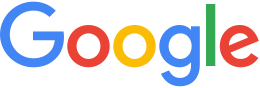Imagery or terrain gaps¶
Your map imagery or terrain might display one or more of these issues:
- Small gaps in both imagery and terrain that change as you zoom in or out.
- Dropoffs to zero values in the terrain at the edges of your tiles.
- A permanent black seam at the edges of tiles where they meet the adjacent tiles.
- Gaps or tears in the imagery that appear at seemingly random places, and that disappear when the terrain is turned off.
To resolve these issues:
- Make sure that the input imagery does not have gaps, seamlines, or holes.
- If there is usable data to each extent of your imagery, you can remove the mask.
- By default, the automask tool assumes that the pixel value of
the green band is the fill data pixel value for the entire
image. This is used for masking as well as the hole check. Make
sure that the Nodata field contains a
0. Do not leave it blank. - If placing a
0in the Nodata field does not resolve the issue, create a mask file manually with thegemaskgencommand and recreate thekmpfolder in Fusion. See instructions below.
To manually create the mask file:
Locate and record the full path to the resource
kipandkmpfolders:gequery --outfiles resources/imagery/resource_i.kiassetYou will need this information for building the automask and importing the mask product.
Locate the path to the
mask.tiffile created by the automasker:gequery --outfiles resources/imagery/resource_i.kiasset/maskgen.kiaNavigate to the
mask.tiffile and rename it tomask.tif.bak.Create the new mask file:
gemaskgen --mask --band 1 --fill 0 --feather 0 \ --holesize 100 /path/to/resource_i.kiasset/product.kia/ver/raster.kip \ -o ./mask.tifIf your source files are
MrSIDfiles, you might need to add a mask tolerance value (e.g.,--tolerance 3).Navigate to the resource
kipandkmpfolders, and move themask.kmpfolder tomask.kmp.bak.Create the new mask.kmp:
gerasterimport --alphamask /path/to/mask.tif --dataproduct /path/to/raster.kip \ --output ./mask.kmpLaunch the Fusion GUI and preview the image resource.