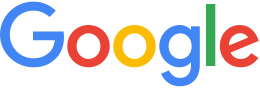Verifying and troubleshooting¶
- Verifying that the System Manager is Running
- Troubleshooting a Failed System Manager
- Restarting the Server
Verifying That the System Manager Is Running
Because a properly running system manager is critical to using Google Earth Enterprise Fusion, as well as for converting your source data to Google Earth Enterprise Fusion assets, verify that the system manager is running after the initial installation of Google Earth Enterprise Fusion and whenever you encounter problems building assets.
To verify that the system manager is running, enter the following command at a shell prompt:
getop
A list of running processes appears. Two processes appear on the list:
gesystemmanagerThis process is necessary to configure or build resources, projects, and databases with Google Earth Enterprise Fusion. If this process appears on the list, Google Earth Enterprise Fusion is running properly.
If you do not see this process on the list, follow the troubleshooting suggestions in the Troubleshooting section to correct it.
geresourceproviderThis process manages the workstation resources on the behalf of the system manager. It also monitors free disk space on the volumes for any connected workstations.
If you see a
connection refusedmessage, see the Troubleshooting section.
Troubleshooting a Failed System Manager
If the Google Earth Enterprise Fusion system manager fails to run, you can try stopping and restarting the it, which resolves most minor problems.
Restarting the system manager
Log in as root.
Stop the system manager:
/etc/init.d/gefusion stopStart the system manager:
/etc/init.d/gefusion start
If you are still having problems starting the system manager after stopping and restarting the system manager, you can view the log file for the system manager to see what errors have been reported. The log file is located in:
/var/opt/google/log/gesystemmanager.log
Any errors are listed after the Started notice, which appears in the log for each time you started the system manager.
Note
If you see a Connection Refused message when
running the getop command, but do not see any error
messages in the log file, ensure that the log directory is
writable by Google Earth Enterprise Fusion users.
Likewise, if Google Earth Enterprise Server fails to run, you can try stopping and restarting it, which resolves most problems.
Restarting the Server
Log in as root.
Stop and restart the server.
/etc/init.d/geserver restart