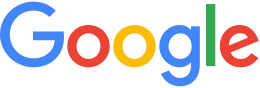Add .kip imagery¶
GEE can use pre-processed imagery in Keyhole Imagery Product
(.kip) format. Each .kip folder has a corresponding
Keyhole Mask Product (.kmp) folder that contains the mask
for the imagery. The corresponding folders have the same name.
To add .kip imagery to the asset tree:
Store each
.kip/.kmpfolder pair in the same directory.Set read-and-execute permissions for the
keyhole:usersaccount.Use the
khnewimageryasset --havemaskcommand to add the files. Specify the asset name, the provider information (USGS), and the location of the.kipfolder. For example, ifcity_one.kipandcity_one.kmpare in/gevol/src/preprocessed/noame/usa/, the command is:genewimageryasset --havemask --provider (PROVIDER_KEY) -o path/to/asset/in/tree/gevol/src/preprocessed/noame/usa/city_one.kipRepeat this step for each
.kip/.kmpcombination you want to add.
You can access the assets from the Fusion Asset Manager whenever
you want to use them in imagery projects. You are still required to
build each asset in the system, but the build time will be
insignificant because each .kip/.kmp combination is
preprocessed.