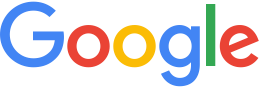Import pre-processed data¶
You can import pre-processed data into Fusion. The data comes in folders that have Fusion-specific extension names. For example, raster data is inside a pair of Imagery and Terrain folders that have the same file name with different extensions. Vector data is in a single folder with a .kvp extension. There is a diferent Fusion import command or command option for each extension. The extensions and their import commands are described below:
| File Extension | Data Types | Import Command |
|---|---|---|
| .kip | Imagery | genewimageryresource |
| .ktp | Terrain | genewterrainresource |
| .kvp | Vector | genewvectorresource |
| .kmp | Mask | --havemask command option
Use the --nomask option to import files without a mask. |
To import pre-processed data to Fusion:
Copy the data to an appropriate directory on your Fusion machine. For example, for imagery:
/gevol/src/imagery/...Verify that
readandexecutepermissions are set on the folder and subfiles so that the Fusion user (gefusionuserby default) can access and read the files.Open a terminal window on your processing machine, then change directory to your asset root:
cd /gevol/assetsUse the appropriate command for the type of data you have: imagery, terrain, or vector. Your command must contain either the
--havemaskor--nomaskoption. To import imagery that includes pre-processed mask files, use-havemask. If your raster data does not have a mask, use-nomask. For example, the NASA Blue Marble imagery does not have a mask. If you import it without using-nomask, it displays a black line and circular gaps at each pole because the map edges are masked and the center of the earth is exposed.Commands are in the format:
[commandname] [options] [--meta <key>=<value>]... -o <assetname> { --filelist <file> | <sourcefile> ...}For all
genew{imagery,terrain,vector}resourcetools, the output path (-o path) must be relative to the asset root directory.You can specify source file names on the command line or in a file list. To view supported command options, enter
[commandname] --help | -?genew Commands¶ File Type Command Example .kip (Imagery) genewimageryresource --provider <PROVIDER_KEY> --havemask -o path/to/resource/directory/resourcename /path/to/imagery.kipTo add files named SanFrancisco.kipandSanFrancisco.kmpto the/gevol/assets/imagery/noam/usa/ca/SanFranciscodirectory:genewimageryresource --havemask -o imagery/noam/usa/ca/SanFrancisco /gevol/src/imagery/noam/usa/ca/SanFrancisco.kip.ktp (Terrain) genewterrainresource --provider <PROVIDER_KEY> --havemask -o path/to/resource/directory/resourcename /path/to/terrain.ktpTo add files named GTOPO30.ktpandGTOPO30.kmpto the/gevol/assets/terrain/world/directory:genewterrainresource --havemask -o terrain/world/GTOPO30 /gevol/src/terrain/world/GTOPO30.ktp.kvp (Vector) genewvectorresource --provider <PROVIDER_KEY> --encoding <ENCODING_SCHEME> -o path/to/resource/directory/resourcename /path/to/vector.kvpTo add a file named income.kvpto the/gevol/assets/vector/noam/usa/demographic/directory:genewvectorresource -o vector/noam/usa/demographic/income /gevol/src/vector/processed/noncommercial/nationalatlas/income.kvpUse the
gebuildcommand to build the asset:gebuild path/to/resource/directory/resourcename