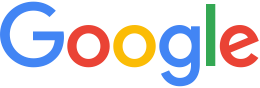Relocate your asset root¶
When you install Google Earth Enterprise, you configure a source
volume and asset root for your production data. If you accepted
the default values, they are /gevol/src and /gevol/assets,
respectively.
You may need to relocate your asset root to a different volume for a variety of reasons. You may be migrating from a single- to a multiple-workstation configuration or modifying the local path of a network-mounted source volume (for example, when adding a larger drive for source data).
Note
Your asset root and publish root,
/published_dbs/, should be located on the same volume,
enabling Fusion to use symbolic links. Keeping your asset root
and publish root on separate volumes causes Fusion to make
copies of your databases, obviously leading to greater use of
disk space.
Relocate your asset root and publish root
To relocate your asset root and publish root:
Copy your asset root to the new location.
Select your new asset root:
sudo /opt/google/geselectassetroot --assetroot new_pathYou may need to repair the relocated asset root, fixing various inconsistencies in the asset root (such as permissions, ownership, missing ID files, etc.). When you run this command, the tool auto-detects the problems that need to be repaired and fixes them.
sudo /opt/google/bin/geconfigureassetroot --repair new_pathTip
You may relocate/change other volume settings by editing volumes. You can add a volume to the selected asset root, modify the localpath definition for an existing volume, or add a volume definition:
sudo /opt/google/bin/geconfigureassetroot --editvolumeTip
Make sure that the update to the asset root is successful before attempting further changes to volume settings.
Run Fusion and verify that you see all your databases.
Create your new publish root:
sudo /opt/google/bin/geconfigurepublishrootOnce you have configured the new publish root, you must republish all of the databases, by pushing and then publishing them. You can use the Fusion GUI to push and the GEE Server Admin console to publish your databases or you can perform these steps on the command line:
geserveradmin -adddbgeserveradmin -pushdbgeserveradmin -publishdbOptionally, you can delete your old asset root and your publish root.
Relocate your asset root only
Your asset root and publish root, /published_dbs/, should be
located on the same volume, enabling Fusion to use symbolic links.
If you maintain your asset root and publish root on separate
volumes, Fusion makes copies of your databases, obviously leading
to greater use of disk space.
To relocate your asset root if your publish root will not be on the same volume:
Unpublish all databases on the Databases page of the GEE Server Admin console or on the command line:
geserveradmin --unpublish target_pathDelete all pushed databases:
geserveradmin --deletedb db_nameClean up deleted databases using
garbagecollect. This is equivalent to emptying the Trash on some operating systems.geserveradmin --garbagecollectCopy the asset root to the new location.
Select the new asset root:
sudo /opt/google/geselectassetroot --assetroot new_pathYou may need to repair the relocated asset root, fixing various inconsistencies in the asset root (such as permissions, ownership, missing ID files, etc.). When you run this command, the tool auto-detects the problems that need to be repaired and fixes them.
sudo /opt/google/bin/geconfigureassetroot --repair new_pathRun Fusion and verify that you see all of the databases.
Once you have configured the new publish root, you must republish all your databases, by pushing and then publishing them. You can use the Fusion GUI to push and the GEE Server Admin console to publish your databases or you can perform these steps on the command line:
geserveradmin -adddbgeserveradmin -pushdbgeserveradmin -publishdbOptionally, you can delete your old asset root.
Learn more