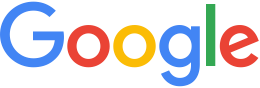Publish databases using disconnected publishing¶
If you want to publish databases on a server that does not have a network connection to your Google Earth Enterprise Fusion workstations, you can create a database that can be output to portable media, which can then be pushed and published to GEE Server.
A large database can be copied to portable media and loaded onto
the server using geserveradmin commands, saving the time and
bandwidth required to send terabytes of data over the network. In
addition, you can also create deltas for the same databases, which
can then be sent over the network.
Before you begin
To use the disconnected publishing service, you need to install the GEE Server - Disconnected Add-on, which you can add by running the installation process and choosing Custom as the installation type.
Tip
Disconnected production servers require X11 libraries, including Mesa. Google Earth Enterprise Server does not require an X server to be running or installed, however; only the libraries are required.
Prepare a disconnected database
Before creating a disconnected database, you can estimate the
space required to store the disconnected database by running
gedisconnectedsend with the --report_size_only option.
To estimate the size of a disconnected database:
From the command line, specify the database that you want to publish with the
--report_size_onlyflag:gedisconnectedsend --report_size_only --sendpath \ /gevol/assets/Databases/test.kdatabase/gedb.kda/ver001/gedb
To create a disconnected database:
Create an output directory on your portable media, which you will specify when you create the disconnected database.
rm -rf /media/ddb/test_ver001/ mkdir -p /media/ddb/test_ver001/
Create the disconnected database and output the file to your portable media:
gedisconnectedsend --output /media/ddb/test_ver001/ \
--sendpath /gevol/assets/Databases/test.kdatabase/gedb.kda/ver001/gedb
In this example,
/gevol/assets/Databases/test.kdatabase/gedb.kda/ver001/gedb/
is the path to the gedb directory of the disconnected
database.
Prepare delta disconnected databases
The disconnected database command includes the option
--havepath or --havepathfile, to create a delta
disconnected database, based on different versions of the same
database. To create the delta, the assetroot of the GEE Fusion
machine must store the versions of databases, as reported by
geserveradmin --listdbs on the GEE Server machine, from which
the delta disconnected database is created.
When publishing from a GEE Fusion machine (in this example,
machine_one) to a disconnected GEE Server machine (in this
example, machine_two), verify the list of versions of the
disconnected database for which you want to create the delta:
For example, on machine_two:
geserveradmin --fusion_host machine_one --listdbs > /home/user_name/ddb/dblist_server_host
On machine_one, create the delta disconnected database using
the --havepathfile option:
gedisconnectedsend --output /media/ddb/test_ver001/ \
--havepathfile /home/user_name/ddb/dblist_server_host \
--sendpath /gevol/assets/Databases/test.kdatabase/gedb.kda/ver001/gedb
Publish on the remote server host
Connect the portable media to the Server host and mount the drive.
In this example,
/media/ddb/test_ver001/gevol/assets/Databases/test.kdatabase/gedb.kda/ver001/gedb/
is the path to the gedb directory of the disconnected
database.
To publish on the remote server host:
Set ownership and permissions for the
gedbdirectory:sudo chown -R gefusionuser:gegroup ddb/ sudo chmod -R 755 ddb/Register the database on the Server. Specifying the –stream_server_url is optional.
geserveradmin --fusion_host fusion_host.company.com \ --stream_server_url http://your_stream_server \ --adddb \ /media/ddb/test_ver001/gevol/assets/Databases/test.kdatabase/gedb.kda/ver001/gedb/
Push the files to the Server:
geserveradmin --fusion_host fusion_host.company.com \ --stream_server_url http://your_stream_server \ --pushdb \ /media/ddb/test_ver001/gevol/assets/Databases/test.kdatabase/gedb.kda/ver001/gedb/
Publish the database on the Server either using the GEE Server Admin console or on the command line. The GEE Server Admin console Publish dialog includes options to
To publish on the command line:
geserveradmin --fusion_host fusion_host.company.com \ --stream_server_url http://your_stream_server \ --publishdb \ /media/ddb/test_ver001/gevol/assets/Databases/test.kdatabase/gedb.kda/ver001/gedb/
Verify that the database manifests:
geserveradmin --stream_server_url http://your_stream_server \ --listdbs geserveradmin --stream_server_url http://your_stream_server \ --dbdetails \ /media/ddb/test_ver001/gevol/assets/Databases/test.kdatabase/gedb.kda/ver001/gedb
Verify the integrity of files in the published database:
ssh your_server /opt/google/bin/geindexcheck --database \ /gevol/published_dbs/stream_space/your_fusion_host/gevol/assets/Databases/test.kdatabase/gedb.kda/ver001/gedb /opt/google/bin/geindexcheck --mode all --database \ /gevol/published_dbs/stream_space/your_fusion_host/gevol/assets/Databases/test.kdatabase/gedb.kda/ver001/gedb
Tip
The paths in the examples above were split onto multiple lines for documentation using backslashes. They should be entered on one line when completing your commands.
Symbolic links
Symbolic links are turned on by default in the published databases
configuration file, AllowSymLinks=Y in the
/gevol/published_dbs/.config, resulting in hard or soft
symbolic links being created, depending on the logical volumes of
the relevant directories:
- hard-link: the disconnected database folder and published_dbs folder are on the same logical volume.
- soft-link: the disconnected database folder and published_dbs folder are on different logical volumes.
- If the disconnected database folder is in
/tmp, the directory files will be copied.
Rewrite KML Layer URLs
If the disconnected database contains KML layers, the KML layers’s
URLs may require adjustments in order to resolve the KML content
in a disconnected environment. (See Add KML layers). Use the gerewritedbroot
command to update the disconnected database KML links with new
hostname, ports, paths, or filenames.
Publish KML content
Copy, publish, and modify the KML files on the disconnected GEE Server machine’s network as needed. Validate that the referenced KML files are accessible on the disconnected network via HTTP or HTTPS using a web browser or command line tools. Note the differences in hostnames, paths, and ports between their origninal locations and their locations on the disconnected network environment.
KML files can be served from the
/opt/google/gehttpd/htdocs/folder or a subfolder, or on a separate web server.Identify which dbroot file needs to be updated, and store in an environment variable for later use:
export TARGET_DBROOT='/media/ddb/test_ver001/gevol/assets/Databases/test.kdatabase/gedb.kda/ver001/gedb/targets/new_target/dbroots/dbroot.v5p.DEFAULT'
Rewrite the KML layer links in the database on the Server.
/opt/google/bin/gerewritedbroot --source http://your_stream_server/new_target \ --dbroot_file $TARGET_DBROOT \ --kml_server your_stream_server --kml_url_path your_htdoc_path/ \ --preserve_kml_filenames
Changes are not refected until the server is restarted.
sudo service geserver restart
Validate that the server has the correct database information by dumping the dbroot as text:
wget -O dbroot.v5p.DEFAULT http://you_stream_server/new_target/dbRoot.v5 gedumpdbroot dbroot.v5p.DEFAULT
Delete disconnected databases
To delete disconnected databases at their end of life use
geserveradmin --deletedb, the same procedure used for
databases that are published normally.