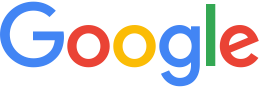Databases page¶
The Databases page of the GEE Server Admin console is where you manage Fusion databases and portables. From this page you can:
View and sort your list of databases and portables. The list is populated by the items found in
/opt/google/gehttpd/htdocs/cutter/globes/. Fusion databases must be pushed to this list from the Fusion interface. Portables appear in this list after they are registered using the Manage Portables button on the same page. Click the Refresh button in the upper right corner to refresh the list.Manage databases and portables. Check the box next to a database, then click:
Publish: To publish a database. Specify a Publish point, where the database or portable will be accessible from. For example, if you specify sanfrancisco, it will be accessible from myserver.mydomainname.com/sanfrancisco.
Note
When publishing a database, the publish point you specify is case-insensitive. Upper and lower case are not differentiated. Make sure each publish point path name you specify is unique.
Choose a virtual host, and, depending on the type of item, the following options may also be available: Search Tabs, Snippet profiles, and Serve WMS.
Unpublish: To unpublish a database from its publish points.
Preview: To preview a published database.
Remove: To unpush an unpublished Fusion database, or unregister an unpublished portable. This removes the database or portable from the list, but does not delete them. Portables still appear in the master list of portables, which you can view by clicking Manage Portables.
Register or unregister portables. Click the Manage Portables button, then click:
- Register: To add a portable to the database list and make it available for publishing.
- Unregister: To remove a portable from the list of databases. If the portable is published, it must be unpublished before being unregistered.
- The name of a portable to download it.
- Refresh: To refresh the list of portables.
- Close: To close the Manage Portables dialog.