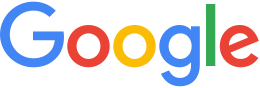Troubleshoot connection to GEE Server¶
If the Google Earth EC is unable to connect to your GEE Server, you will see the error, “Google Earth failed to connect to database”:
To resolve this issue, try these troubleshooting steps:
Make sure the Server URL (
http://hostname/path) is correct in the “Google Earth - Select Server” dialog box, which appears when you start EC:- The hostname should match the fully qualified domain name of your GEE Server.
- The path in the URL should match the Publish Point shown in the GEE Server UI. This path indicates the location where the database was published.
Look for client EC requests in the GEE Server logs:
Open a terminal window on the GEE Server.
Type the command
tail -f /opt/google/gehttpd/logs/access_logStart EC and try connecting to your GEE Server.
In the terminal window, you should see time-stamped access requests in the logs from the client, starting with a GET request for the
dbRootfile, followed byflatfilerequests—for example:192.168.1.199 - - [08/Feb/2016:09:10:25 -0800] "GET /3d/dbRoot.v5?hl=en&gl=us&output=proto&cv=7.1.5.1557&ct=ec HTTP/1.1" 200 4512 "-" "GoogleEarth/7.1.5.1557(Windows;Microsoft Windows (6.2.9200.0);en;kml:2.2;client:EC;type:default)" 192.168.1.199 - - [08/Feb/2016:09:10:27 -0800] "GET /3d/dbRoot.v5?db=tm&hl=en&gl=us&output=proto&cv=7.1.5.1557&ct=ec HTTP/1.1" 200 1161 "-" "GoogleEarth/7.1.5.1557(Windows;Microsoft Windows (6.2.9200.0);en;kml:2.2;client:EC;type:default)" 192.168.1.199 - - [08/Feb/2016:09:10:27 -0800] "GET /3d/flatfile?lf-0-icons/help_l.png&h=32 HTTP/1.1" 200 426 "-" "GoogleEarth/7.1.5.1557(Windows;Microsoft Windows (6.2.9200.0);en;kml:2.2;client:EC;type:default)"
If no new entries appear in the logs, then EC was unable to establish a connection to the GEE Server. This may be due to a network or firewall problem, as described in the next step.
Verify network connectivity from EC to the GEE Server:
- The firewall on the host might be blocking outbound connections - check your firewall. Also, you can use tools such as Wireshark or Fiddler to capture HTTP traffic on your computer and confirm that EC is sending requests to the GEE Server.
- The firewall on the GEE Server might be blocking inbound
connections from external hosts on port 80. Check whether
firewalls like
iptablesare enabled on the server and are configured with packet-filtering rules. - Network or web proxies might be causing connection issues. Consult your network administrator.
- Use tools such as
pingortracerouteon the client machine to diagnose connectivity issues.